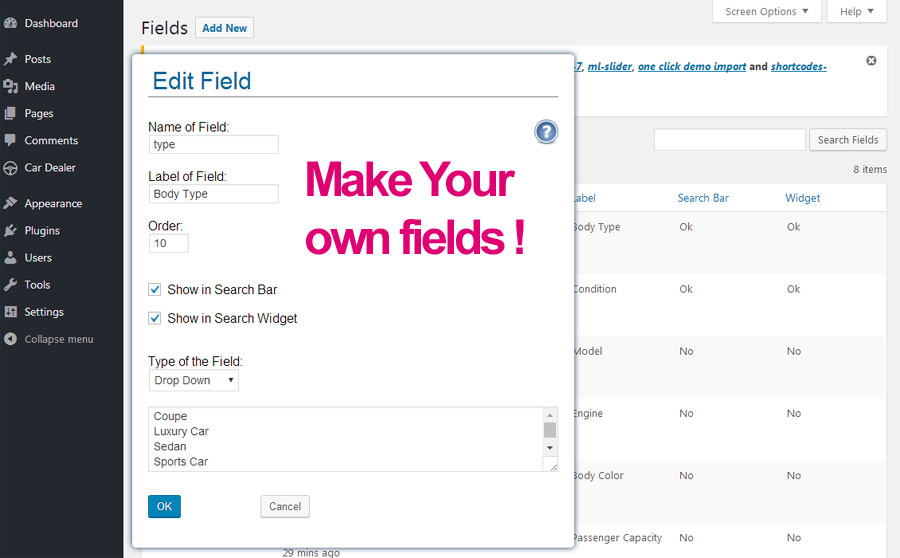Car Dealer Plugin is a wordpress plugin to manage, list and sell your cars and vehicles online.
To install this plugin, you need WordPress 4.0 or newer.
Useful links to get you started on Wordpress Installation
- How to Install WordPress
- Getting Started with WordPress
- New To WordPress - Where to Start
- First Steps With WordPress
- WordPress Lessons
After that, you can go ahead...
WordPress Plugins are composed of scripts that extend the functionality of WordPress.
The installation of this plugin is similar to all the other WordPress plugins.
You can find more plugin's info in this link.
Installing the free version of the “Car Dealer” can be done:
1) By searching for “CarDealer” via the “Plugins > Add New” screen in your WordPress dashboard;
or
2) Download the plugin via WordPress.org and Upload the ZIP file through the ‘Plugins > Add New > Upload’ screen in your WordPress dashboard. Then, activate the plugin through the ‘Plugins’ menu in WordPress
or
3) By FTP, extract the zip file and just drop the contents in the wp-content/plugins/ directory of your WordPress installation.
Then activate the Plugin from Plugins page.
After install, look for Car Dealer Plugin at your's plugin's page.
If you find un link "Update Available", click over to allow the system to update the plugin to the last version available.
After install and activate your plugin, go to the settings tab and click over the Settings tab.
Dashboard => Car Dealer => Settings
Then, choose your currency, metric system and so on.
After that, click UPDATE to save.
Fill Out the Customized Fields Table
Important: Don't use old Internet Explorer browser. Better use updated version of firefox, Chrome or Safari.
Go to:
Dashboard=>Car Dealer=>Fields Table
They are the fields to show up at your cars form. For example:
- Body type
- Number of Doors
- Passenger Capacity
- Body Color
- And So On.
You don't need include this fields: Price, Year, Miles, HP, Transmission Type, Fuel Type, Condition and Featured.
The Customize Fields form have a content help with more details. Look for the help button in top right corner of that screen.
Go to Field Features and add some fields.
Dashboard=> Car Dealer => Settings => Field Features (tab)
For example: wifi, gps, alarm and so on…
Add only one each line.
Click Update to Save
After that, this fields will show up at Cars page.
Dashboard => Car Dealer => All Cars => Add/or edit => Features (tab)
You can manage the content of the Search bar.
Just go to
Dashboard => Car Dealer => Settings => Search Settings (tab)
Check yes on the fields to show up at the search bar tool in your front page.
You have 7 options.
When finished, Click Update to Save
It is not required add widgets.
We have 3 dedicated Widgets:
- Recent Post
- Featured Cars
- Search Cars
To install, just go to Dashboard=> Appearance=> Widgets and install them.
If you want learn more about widgets, click here.
We have a language file ready to you translate this plugin for your language.
You can find the file at:
/wp-content/plugins/cardealer/language
the name of the file is cardealer.pot
To get the right currency pontuaction, you need to setup the right language at (dashboard) Settings => General => Site Language.
Since WordPress 4.0 the "WPLANG" constant is deprecated and should no longer be used, therefore removed from "wp-config.php" file.
We have some languages file included:
- English,
- Danish,
- Dutch,
- French,
- Germany,
- Hungarian,
- Italian,
- Portugues,
- Russian,
- Serbian,
- Spanish
If you want to use, for example, Mexico Spanish Language file, you need to make a copy of the Spanish file and rename it. Look the example below:
Directory: /wp-content/plugins/cardealer/language/
You will find also the Translator Handbook there.
For the free plugin, you can use only this shortcode:
[car_dealer]
Paste it to your page and yours cars will show up there.
Extra Shortcodes (Premium Version)
Car's Type (Sedan, Van, and so on...)
Order by (Price, Year, ascending, descending)
Last Cars
Featured Cars
Number of Cars to show
Show or Hide Pagination
Show or Hide Search Box
Some shortcodes combinations:
(just copy and paste at your page)
Show only the search bar, no listing below.
[car_dealer onlybar="yes"]
Show listing with template gallery
[car_dealer pagination="no" search="no" template="gallery"]
Show listing with template list-view
[car_dealer pagination="no" search="no" template="list-view"]
(Added on Version 8.01)
Order by Post Order Number (Ascending)
[car_dealer orderby="order_number"]
Order by Price Ascending
[car_dealer orderby="price_low"]
Order by Price Descending
[car_dealer orderby="price_high"]
Order by Year Ascending
[car_dealer orderby="year_low"]
Order by Year Descending
[car_dealer orderby="year_high"]
New Cars:
[car_dealer con="new"]
Used Cars:
[car_dealer con="used"]
Last Cars:
[car_dealer option="lasts"]
Featured Cars:
[car_dealer option="featureds"]
No Pagination (and featureds):
[car_dealer pagination="no" option="featureds"]
Max 2 Cars, No Pagination and Featureds:
[car_dealer max='2' pagination="no" option="featureds"]
Only Sedan:
[car_dealer type="Sedan"]
Only Van:
[car_dealer type="Van"]
Filtered by Make:
[car_dealer makes="ford"]
No Pagination, No Search and Featureds:
[car_dealer pagination="no" option="featureds" search="no"]
You can combine pagination, search and number of Cars with Car type, featured and last Cars.
To change the design and colors, visit:
Dashboard => Appearance => Cardealer Designer
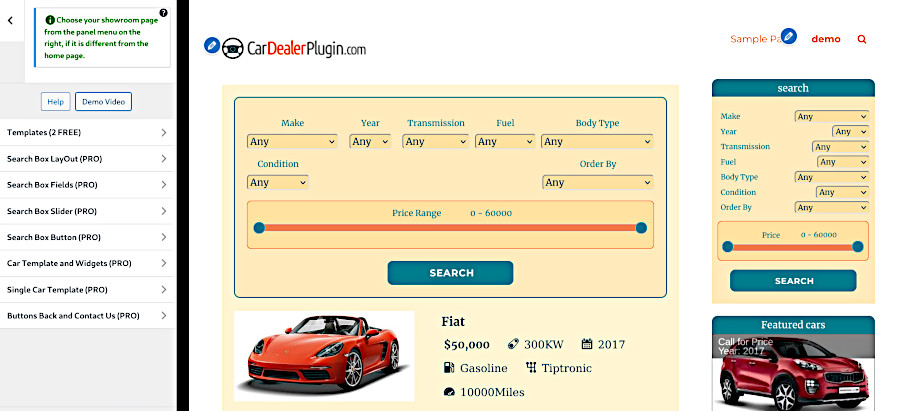
This feature allows you to customize the plugin design, including colors (left panel), and you can see the result in real-time on the preview panel (right panel). You can test it in the free version, but you can only save your changes in the premium version. You can watch the demo video at https://cardealerplugin.com/movies/customizer.mp4.
Go to Car Dealer and Choose Add New
Dashboard => Car Dealer =>Add New
Fill Out all info
Add one Featured Image. Look for the "set featured image" link at the right column (bottom) of the cars page.
How to add more images and one gallery:
You can also add many Images or one gallery for each car. Just go to Cars Form and add the images (or the gallery) in the main description field and click the Add Media buttom.
Use the default WordPress Gallery or our plugin will create automatically one nice slider gallery. To enable the plugin gallery, go to
Dashboard => Car Dealer => Settings
and look for Replace the Wordpress Gallery with Flexslider Gallery?
Then, check Yes and Save Changes.
For details how to create a wordpress gallery, check the wordpress site.
This images and gallery will be visible in single car page.
Look our demo about how to upload and crop images easily (less than 2 minutes).
After finish to fill out info, Click Publish to Save.
Go to Car Dealer and Choose one for edit.
Dashboard => Car Dealer =>All Cars
Choose Edit or trash...
Go to your Pages and chose one (or more) page where you want show the cars.
Paste this shortcode there:
[car_dealer]
Click Update to Save
To create the Team table, go to:
Dashboard => Car Dealer => Team
If you want create one Team page, just paste this shortcode in your page:
[cardealer_team]
If you want to import demo data, download the demo data from this link:
https://cardealerplugin.com/demo-data/download-demo.php
After download:
1. Log in to that site as an administrator.
2. Go to Tools: Import in the WordPress admin panel.
3. Install the "WordPress" importer from the list.
4. Activate & Run Importer.
5. Upload the file downloaded using the form provided on that page.
6. You will first be asked to map the authors in this export file to users
on the site. For each author, you may choose to map to an
- existing user on the site or to create a new user.
7. WordPress will then import the demo data into you site.
You can import (and export) your car's database using WordPress import Plugin.
For details, visit:
https://wordpress.org/plugins/wordpress-importer/
You can ask more details about in their Support page:
https://wordpress.org/support/plugin/wordpress-importer
In this moment, this is the unique option available to import and export.
Should you have any questions that are beyond the scope of this help file, please you can submit a support ticket. (guest ticket available)
When creating a support ticket, try to explain as clearly as you can the issue you are having and what you were trying to do when the problem occurred.
don't forget to provide the link to your site, wp-admin and FTP credentials.
Our support guys will get back to you as soon as possible.
The cardealerplugin support center works Monday through Friday.
Thanks a lot for using this plugin. Hope you found this documentation helpful. Please support this product by giving your ratings and testimonial. For any further help, you can visit our help site.
With best wishes
Bill Minozzi
www.CarDealerPlugin.com
Check if you have the wordpress last version installed.
a) Install our free Kar Dealer Theme from WordPress repository.
b) Activate only the plugins required by our theme.
c) Fill out all settings fields.
d) Include some cars.
e) Copy [car_dealer] shortcode to your page.
g) Check your memory status:
Dashboard => Car Dealer => Car Dealer (tab Memory checkup)
Keep the page in text mode and not put html code wrapping the shortcode.
For example:
right: [car_dealer]
wrong: <h1> [car_dealer] </h1>
If works fine, begin to activate your anothers plugins, one each time.
After install one plugin, look the site.
If stops of works, means that plugin is not compatible with our plugin and you can't use it.
Do the same with your new theme if you don't use our free theme.
h) Use updated (last version) browser Firefox, Chrome or Safari. Avoid to use internet explorer.
i) Check your javascript console if you don't have javascript errors in your site. Javascript errors can kill WordPress plugins (also kill car dealer).
- Open Google Chrome and go to your site.
- Press: Ctrl + Shift + J.
- Error Console window will show you the errors in red color.
If you have a professional version of ours themes or plugins, we can install and check for errors for free to you.